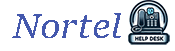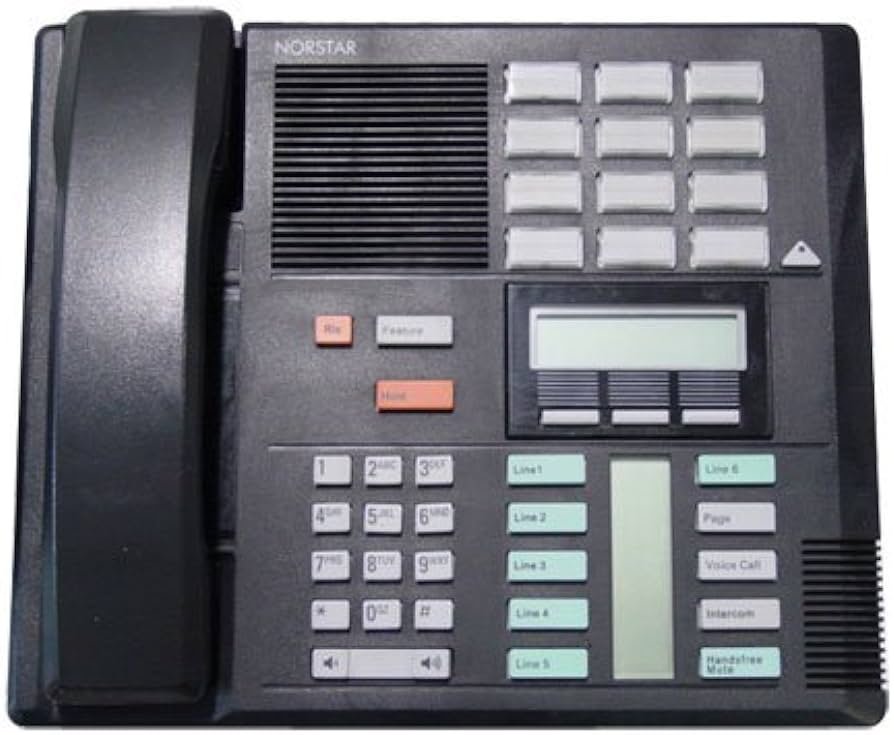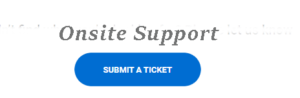How to Change Nortel Auto Attendant Greeting on Call Pilot
Nortel Networks Auto Attendant
User Requested: “How do I change Nortel Auto Attendant on my call pilot”
If you’re wondering how to unlock Nortel Networks Auto Attendant, here is the step-by-step process.
If your office is equipped with an aging Nortel Networks Phone System, you may encounter issues such as the “Contact Admin” notification appearing on your Nortel T7316e.

“Remember, your extension length matters for password”
As experts in Nortel Networks Phone System Repair and support, we’ve been assisting businesses since Avaya ended official support in 2010.
🔑 How to login – Step by Step
The most crucial step in unlocking your mailbox involves determining the correct password based on your extension length:
- 2-digit extensions: Default password is 120000
- 3-digit extensions: Default password is 1020000
- 4-digit extensions: Default password is 10020000
📞 Nortel Networks Support
1-888-383-6286


Nortel | Meridian | Norstar
📞 Learn about the Happy User Phone System™
Discover the official Nortel upgrades for user-friendly office phones designed to make call handling simple again.
Learn about your upgrade options
Nortar Voice – The Nortel Upgrade Line combines comfort with Ease of Use.
To change the main auto attendant greeting on a Nortel Call Pilot system, you’ll need to access the system administration features. First, log in as the system administrator (usually feature code 983) and then navigate to the Auto Attendant (AA) settings, specifically the greeting section. From there, you can record a new greeting.
Here’s a more detailed breakdown:
- 1. Log in as System Administrator:
- Dial Feature 983.
- Enter the System Administrator mailbox number (e.g., see instructions above).
- Enter the administrator password.
- Press # or OK to confirm.
- 2. Access Auto Attendant Settings:
- Press the AA soft key (or navigate to the Auto Attendant menu).
- 3. Manage Greetings:
- Press the GRTG (Greeting) soft key.
- Select the specific greeting number you want to change (usually 1 for the main greeting).
- You will be prompted to play or record a new greeting.
- 4. Record the New Greeting:
- Press REC to start recording.
- Speak clearly into the phone.
- Press # to end the recording.
- Listen to the recording and confirm it’s correct.
- If satisfied, press OK to save the new greeting.
- 5. Assign Lines to the Auto Attendant (if needed):
- If you need to ensure lines always go to the auto attendant, go to the LINES section within the AA settings.
- Select the line you want to modify.
- Change the “Ans” (Answer) setting to AA.
- You can also adjust the number of rings before the auto attendant answers.
#nortel #norstar #callpilot #officephone #officemanager
#officephone #help #howto
How to guide to Nortel or Get help from Nortel Works